- Katılım
- 31 Mar 2025
- Mesajlar
- 40
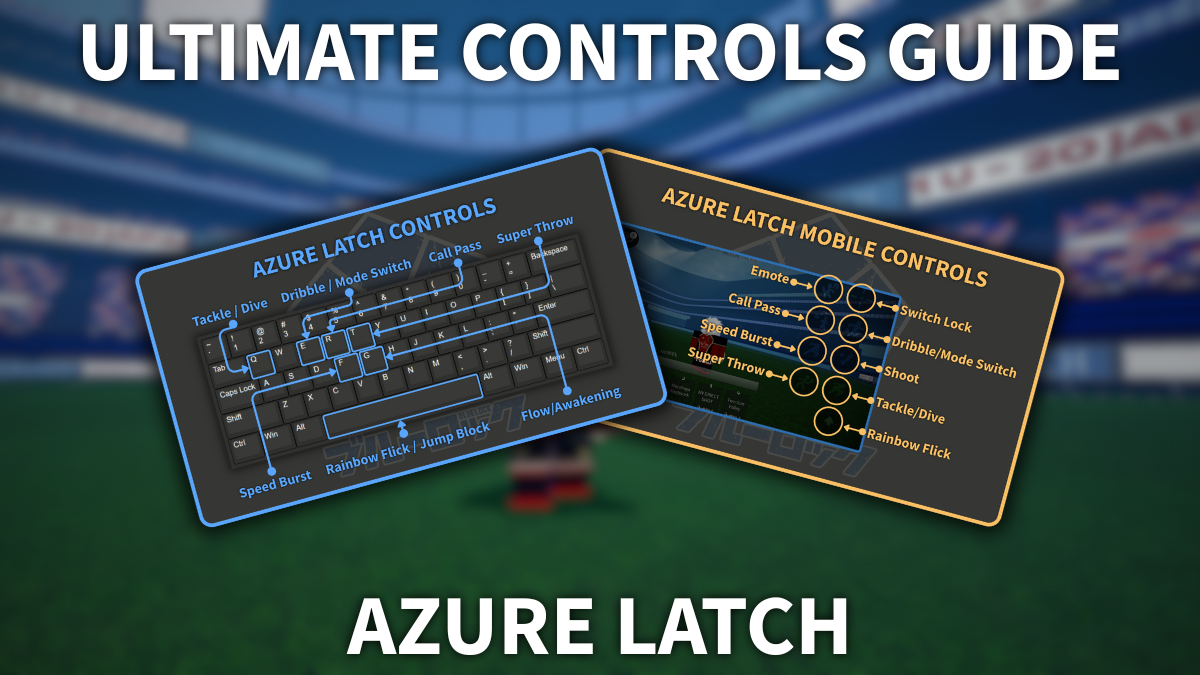
Getting comfortable with the controls is tough when getting into a new Roblox game—the same counts for Azure Latch. Especially so if you take into consideration that you will face many veteran players. With that in mind, we prepared the following Azure Latch controls guide to help you get familiar with them in no time.
Table of Contents
- All Azure Latch Controls for Keyboard and Mobile
- Azure Latch Player and Goalkeeper Controls Explained
- Does Azure Latch Have Controller Support?
All Azure Latch Controls for Keyboard and Mobile
Below, you can check out all of the Azure Latch keyboard and mobile controls. The controls function in the same way, no matter what you prefer to play on. However, for optimal experience, you want to use a mouse and a keyboard if possible.
Azure Latch Keyboard Controls

Controls in Azure Latch — Image by Destructoid
Besides the keyboard controls highlighted in the image above, the only other buttons you will need in Azure Latch are the movement ones (WASD). Two of those, A and D, also help you execute different moves like the Curve Shot.
Azure Latch Mobile Controls
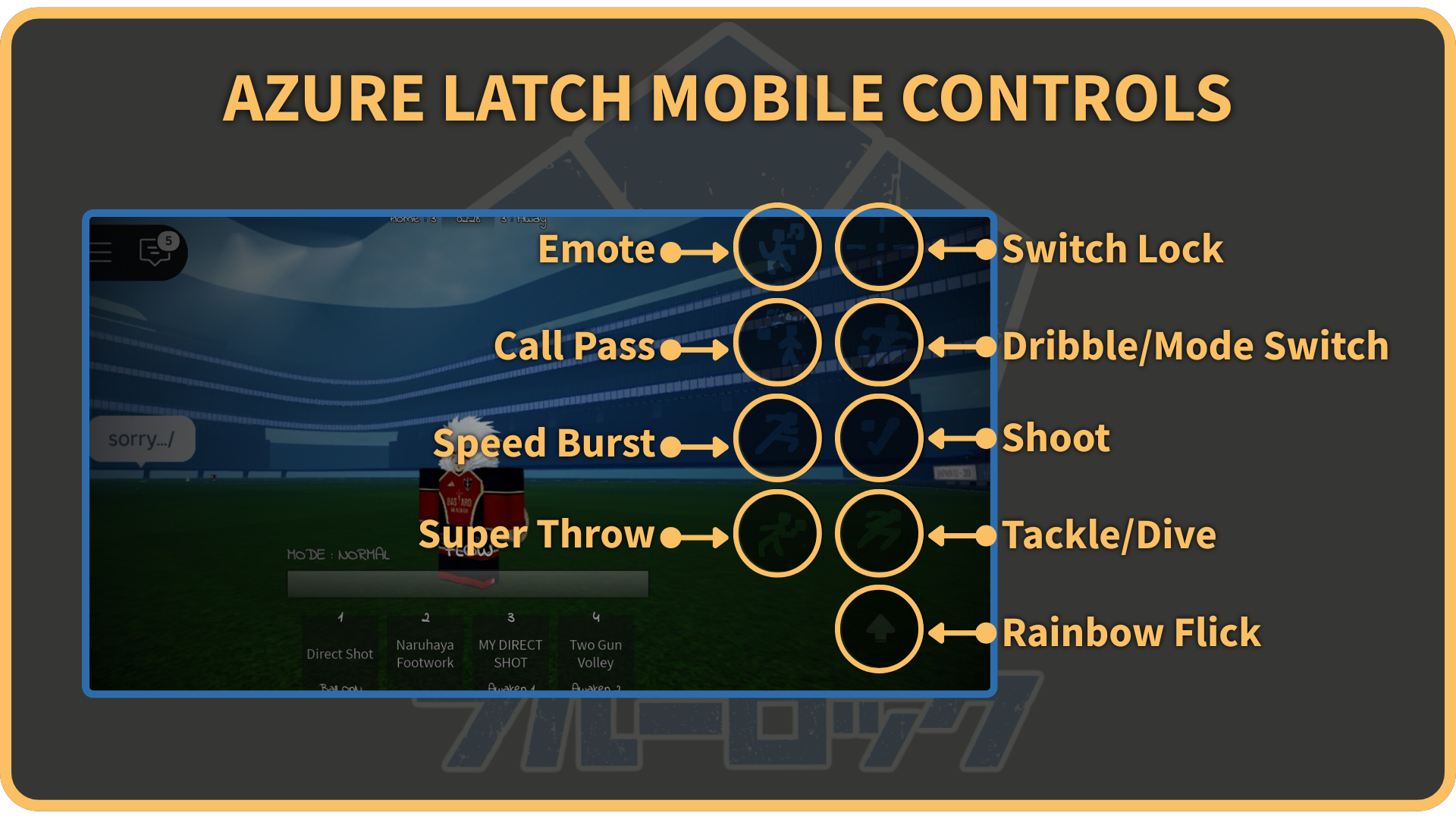
Control layout on mobile in Azure Latch — Image by Destructoid
The control layout in Azure Latch for mobile is pretty basic. All of the buttons for regular moves are positioned on the right, while the style-specific moves are at the bottom of your screen.
Azure Latch Player and Goalkeeper Controls Explained
In Azure Latch, controls differ depending on whether you play as a player or a goalkeeper. Below, you can find all of the differences between the two, as well as a bit more information about each move on its own.
Azure Latch Player Controls
As a player, you have reduced movement speed while holding the ball. To curve your shots, hold either the A or the D key and aim slightly upwards. You can also switch between the "Normal" and the "Header" modes and adjust how your character reacts when hitting the ball in the air. In general, you will stay in the "Normal" mode for most of the game.
| Move | Details | Cooldown | iFrames |
|---|---|---|---|
| Normal/Header [E (Without Ball)] | • Switch between the Normal and Header modes | None | No |
| Shoot [M1] | • Shoot the ball forward | None | No |
| Curve Shot [A/D+M1 (Look Up)] | • Shoot a curveball | None | No |
| Rainbow Flick [Space] | • Flick the ball over your head | 2.5s | No |
| Dribble [E] | • Dash forward and dribble past an opponent • Breaks opponent's ankles | 2.75s | Yes |
| Tackle [Q] | • You tackle forward and potentially steal the ball • If successful, stuns the opponent | 3.5s | No |
| Side Dash [A/D+Q] | • You dash to the side | 2s | No |
| Speed Burst [F] | • You gain a burst of speed and dash forward | 5s | Yes |
| Flow/Awakening [G] | • Temporarily unlocks Awakening Moves | 50s | Yes |
| Call Pass [R] | • You ask for a pass | 1.5s | No |
Azure Latch Goalkeeper Controls
As a goalkeeper, no one can tackle you or steal a ball away from you while inside the box. If you hold the ball for too long, eventually, you will use the Super Throw. Finally, while on the goal, you can see two things other players can't:
- The yellow box that appears when the ball is in the air, which signifies where it will land.
- The white line extending from a player currently in possession, which shows you where they are aiming.
| Move | Details | Cooldown |
|---|---|---|
| Jump Block [Space] | • Let's you block aerial balls | None |
| Forward Dive [Q] | • Intercept the ball in front of you | 1.5s |
| Left Dive [A+Q] | • Dive to the left and catch the ball | None |
| Right Dive [D+Q] | • Dive to the right and catch the ball | None |
| Super Throw [T] | • Throw the ball a long way forward | None |
Does Azure Latch Have Controller Support?
Unfortunately, even though Azure Latch does have controller support, all of the controls are bugged while using one. The only two things you can actually do are flick the ball and shoot, and that's about it. So, for now, play Azure Latch either on a mobile device or with a keyboard and a mouse. Hopefully, the developers will resolve the controller layout issue soon. When they do, we will update this article with more information.
That sums up everything you need to know about Azure Latch controls. Now, you are ready to get on the pitch and show everyone who is the real egoist. If you want to get yourself one of the best styles right away, then make sure to redeem our Azure Latch codes.
The post Ultimate Azure Latch Controls Guide [REWORKS UPD: 2] appeared first on Destructoid.
Okumaya devam et...